My forms are not displaying on the tablet.
Make sure the tablet is registered on the same network. If it is, contact Support.
This may be turned off for use of all tablets by going to Settings –> General tab. In the Help Screen box, deselect the box next to Show.
I can scroll through the form but am unable to sign/fill out form.
You may have ‘Stylus Only’ checked off within the nSign application on your tablet.
To confirm or turn off:
- Open Settings on the nSign application.
- Deselect ‘Use Stylus for Input’ in the Input Medium box.
How do I move the scroll bar to the right of the screen?
Open the nSign application on your tablet and click on the Settings icon. On the screen, check the ‘Right Scroll Bar’ option.
Where are my completed forms saving?
The default save path in nSign is located on the Output tab of nSign Connect. The save location is C:\Users\Public\Documents\nSignOutput on your computer. This save path may be changed at any time to suit your needs.
To change the save path, click the four dots next to the path name and select your desired save location.
I sent the wrong form to the tablet. How do I delete it?
You must complete the form and complete it to remove from the tablet. Once done, delete the session in nSign Connect.
Can I select forms to sign from the tablet only, without sending from my computer?
Yes. First, you must make a configuration change in nSign Connect. Follow the steps below:
Step 1:
- Open nSign Connect on your computer.
- Open Settings –> General tab and check off the ‘Send to Tablet’ box. This will send all forms that are in your selected forms folder to the tablet.
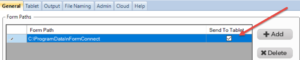
You will see a dialogue box advising you all forms within the folder will be sent to all CONNECTED wireless tablets. Click OK.
Step 2:
- Open the nSign application on your tablet. In the top right corner of the nSign application on your tablet, you will see a + symbol next to the Settings options.
- Tap the + symbol in the top right corner of the application, next to the Settings icon.
- Enter the password: user
- Tap either Blank Forms or Forms Bundle.
- Tap the form or Bundle you wish to complete.
- Click Go
- Complete the form.
- Submit the form.
