AmbirScan
Business Card Scanning
Cleaning/Calibration
Cloud Services
Errors/Troubleshooting
Import Contacts to Google Contacts
Import Contacts to Outlook
Import Contacts to Salesforce
Licensing
Scanning
Search Files/Tags
Settings
User Guide
Cleaning and Calibrating
Installation
Licensing
Scanning
Troubleshooting
User Guide
High Speed ADF Scanners
800ix Series
Cleaning and Calibrating
Maintenance
Troubleshooting
800ix User Guide
900gt Series Scanners
Maintenance
Profile Settings
Software Settings
Troubleshooting
900GT User Guide
900u Series
Cleaning and Calibration
Maintenance
Scan Settings
Troubleshooting
900u Series User Guides
nScan 915i
General
Networking
Scan Destinations
Security
Workflow
nSign
Forms
Tablets and Setup
Cleaning and Calibration
Consumables
Image Problems
Scanner Installation
Signature Pads
Linux Support
Warranty
How do I import my .CSV contacts into Salesforce?
To import your .CSV contacts into Salesforce, follow the steps below:
- Log into Salesforce and select Setup from the main menu.
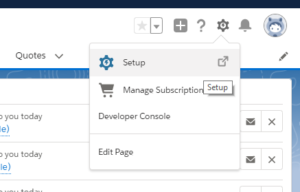
- Search Data Import Wizard and select the option displayed.
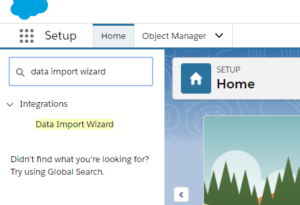
- Select Launch Wizard.
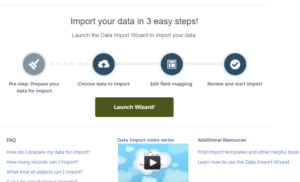
- Select Accounts and Contacts or Leads
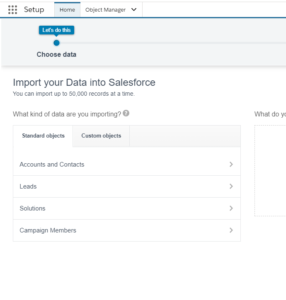
- Select Create New Records, Update Existing Records, or Add New and Update Existing Records.
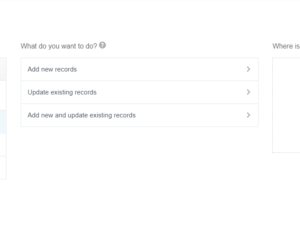
- Drag your .CSV contact file into the ‘drag here’ section of the screen.
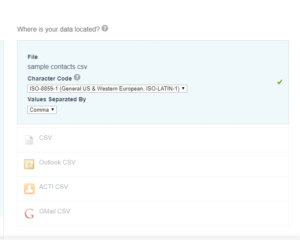
- Map any fields from the example that are not being mapped automatically.
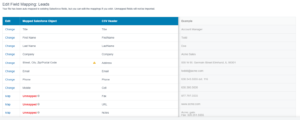
- Select Start Import.

- Your contacts are now imported.
