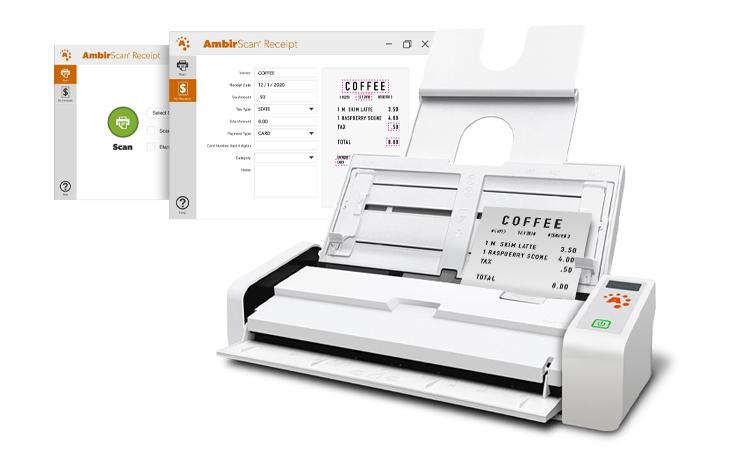
Setting Up AmbirScan Receipt Software
With AmbirScan Receipt Software, managing your finances has never been easier. With a single scan, streamline your bookkeeping, keep track of daily purchases and take the hassle out of creating expense reports. Not only is it easy to use but setting up your scanner is a quick and effortless process. Elevate your business and digitize your receipts today.
Please follow steps 1 through 8 to configure your scanner with AmbirScan Receipt.
Step 1. Download your scanner driver from the list to the right.
Step 2. Click your download driver file to install your scanner driver.
Step 3. Plug in your scanner.
Step 4. Download and install AmbirScan Receipt.
Step 5. Click on the AmbirScan Receipt Icon on your desktop.
Step 6. Enter license key on insert with the scanner or with that came via email.
Step 7. Insert receipt into the scanner and click Scan.
Step 8. Start Scanning Receipts.
Need more help? Read below to see the answers to some of our most Frequently Asked Questions:
Q: How do I send expenses to a CSV/excel file or expense report?
Select any expenses you want to send in your My Receipts tab and then right click to send.
Q: Is AmbirScan Receipt free?
Customers who purchase a -RS sku scanner will receive a license key for full use of the software. No additional purchase is necessary. If you have previously purchased an Ambir scanner and would like to try the AmbirScan receipts software, call our sales line at (630)-530-5400 or email sales@ambir.com to get a free 14-day trial. You can purchase an individual license of the software on www.ambir.com as well.
Q: Does this software read text on both sides of the receipt?
No. The reading software is only available on the front-face of the receipt.
Q: Can I scan through multiple receipts in a single receipt sleeve?
No. Only one receipt at a time can go through the scanner in a receipt sleeve.
Q: Where are the images of my receipts stored?
The receipt images scan to the C:\Users\Public\Documents\AmbirScan\Receipts folder. You can access this folder through a shortcut on your desktop called Receipts.
Q: What can I do to get better image quality of my receipts?
Rescanning the receipt with the included receipt sleeve can help with any scanning issues. Also, with some Ambir scanners, the image quality will fade when the scanner needs to be recalibrated. Go to the help tab and hit Calibrate Your Scanner. This will prompt you to calibrate your device.
Q: Can I scan receipts without a receipt sleeve?
Yes, but the receipt sleeve provides improved feeding through Ambir scanners.
Q: Can I change where my receipt images are stored?
No. At this time the scanned images will always go to the designated receipts folder.
For more information on AmbirScan Receipt, visit our product page here. Our live, in-house support team can be reached Monday through Friday, 8:00 am – 5:00 pm CT at (630)-530-5400 option 3.



