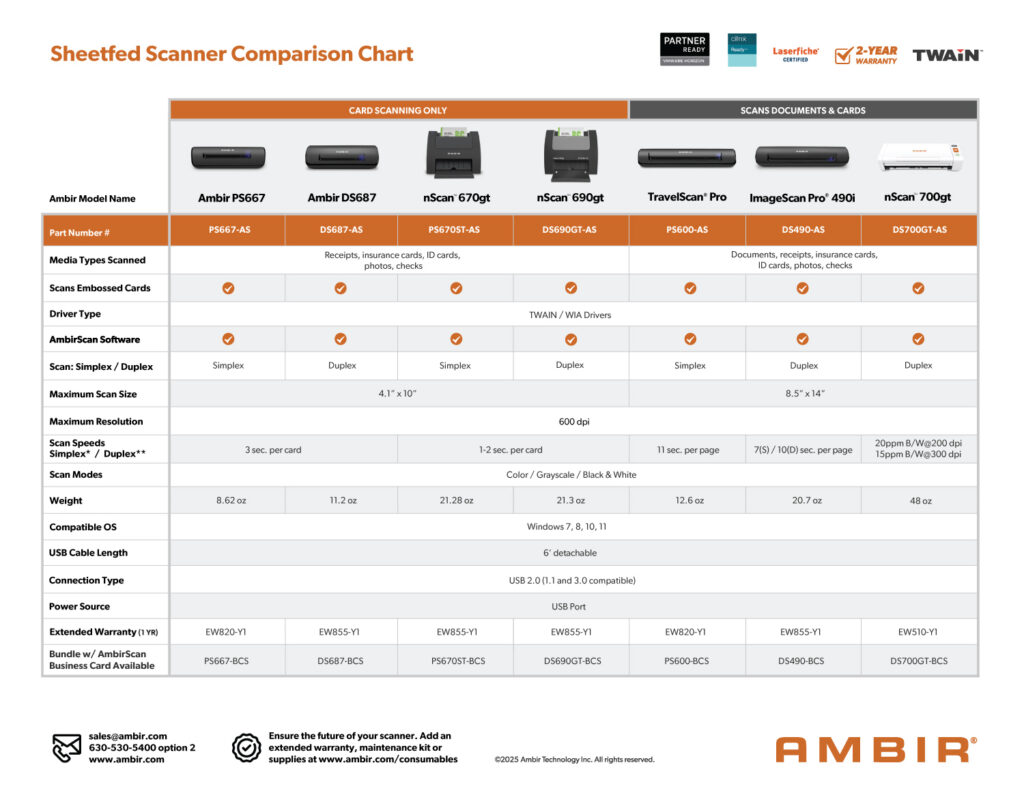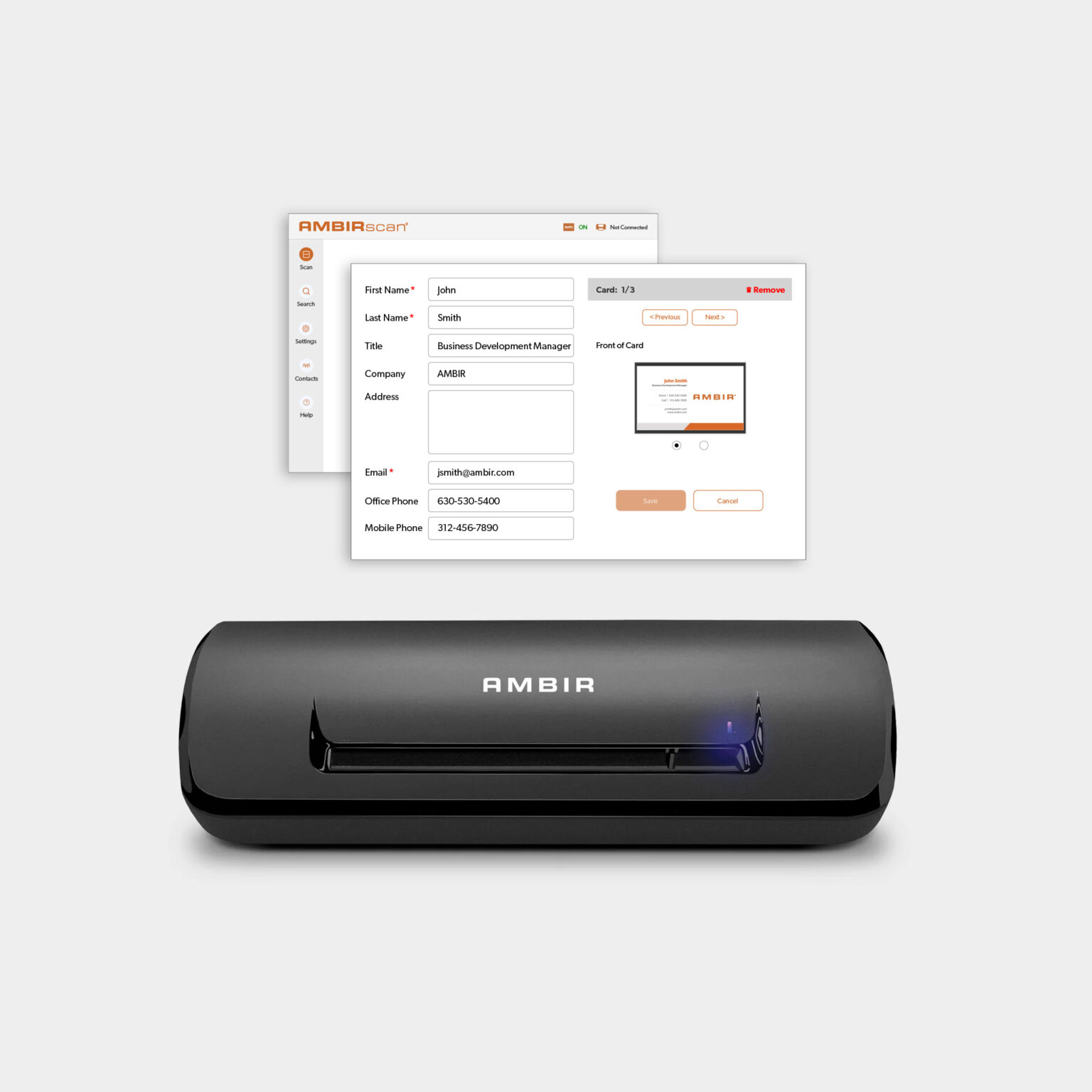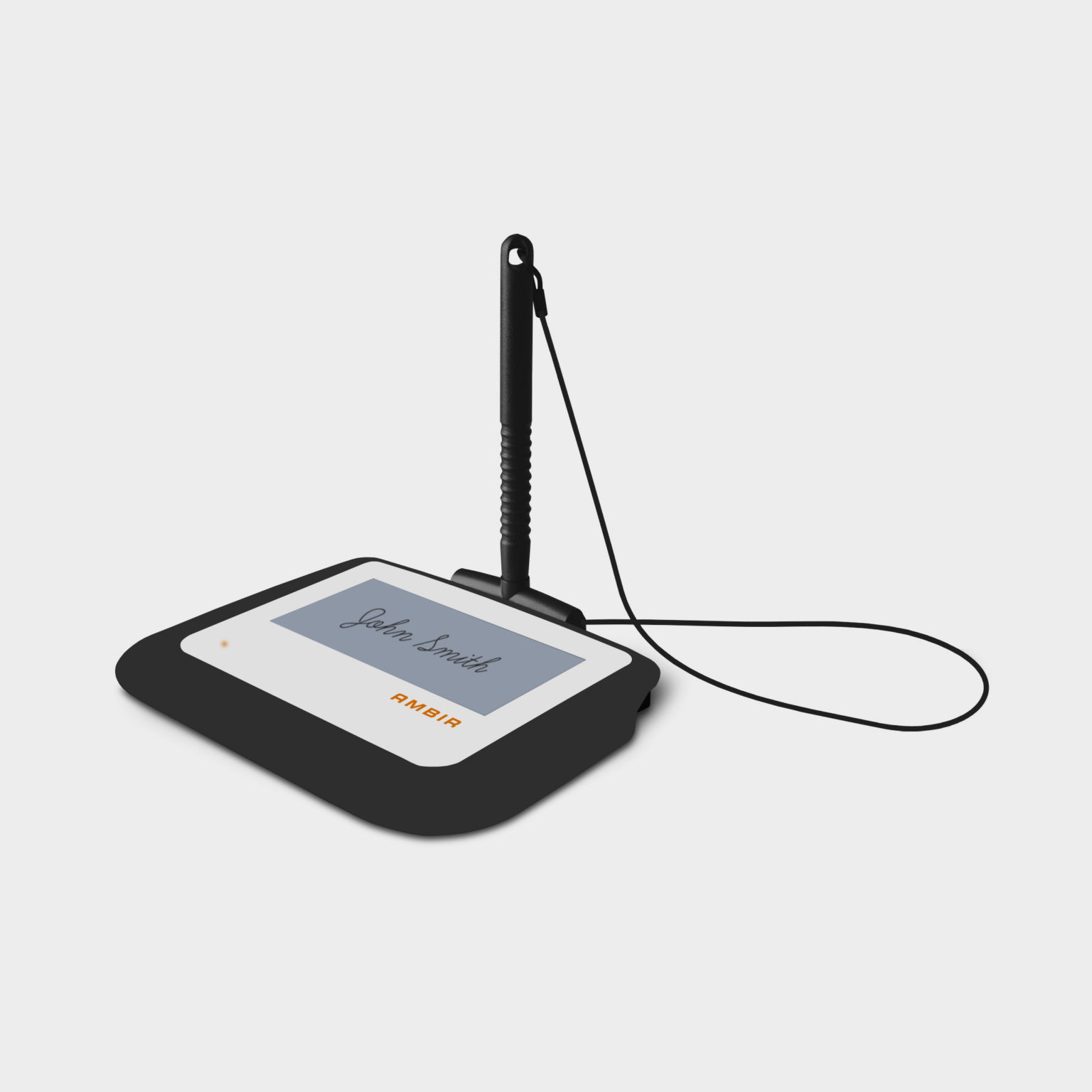This Is Your Blog Headline
A short description introducing visitors to the topic of your blog and what to expect in it.
Popular Posts:

The Modern Document Scanner and How its role is changing from Digital Capture to process automation.
What is a modern document scanner? A document scanner is a device that converts physical documents, such as paper or images,

NEWS – AMBIR Launches Advanced Healthcare Barcode Scanner Series to Enhance Patient Safety and Clinical Productivity
Wood Dale, IL | July 2nd 2025 AMBIR Technology, a leading provider of digital capture technology for businesses and consumers.
Join our newsletter to stay updated
Recent Posts:

The Modern Document Scanner and How its role is changing from Digital Capture to process automation.
What is a modern document scanner? A document scanner is a device that converts physical documents, such as paper or images,

NEWS – AMBIR Launches Advanced Healthcare Barcode Scanner Series to Enhance Patient Safety and Clinical Productivity
Wood Dale, IL | July 2nd 2025 AMBIR Technology, a leading provider of digital capture technology for businesses and consumers.

Understanding the eSign Act and UETA and the need for integrated eSignatures in Optometry Practices
In the field of optometry, where precision, patient care, and confidentiality are significant, the shift towards electronic health records and
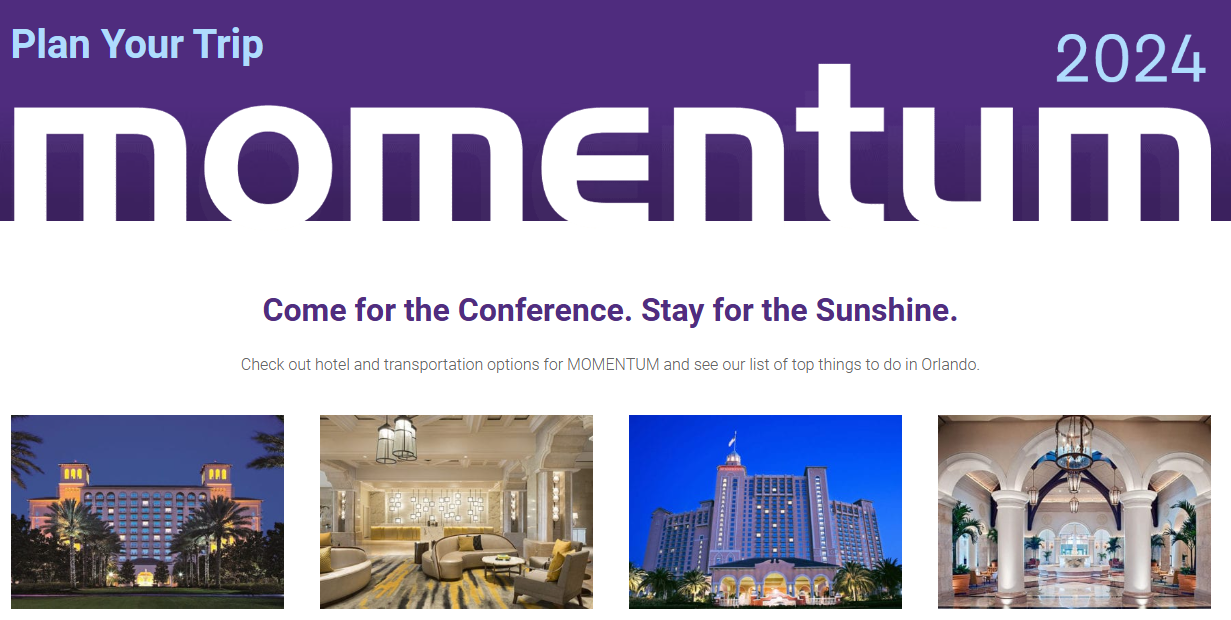
AMBIR to exhibit and sponsor ModMed’s Customer Event Momentum 24
AMBIR is excited to announce that it will participate and sponsor the ModMed customer confernece, Momentum 24. Event Details MOMENTUM

AMBIR Announces Certification of its Scanners for DocMgt
Wood Dale, IL | October 21, 2024 AMBIR, a leading manufacturer of business scanners, announced that it’s scanners have been

AMBIR to Exhibit at NextGen UGM 2024 in Nashville, TN
AMBIR is excited to announce it will be a sponsor and exhibitor at this year’s Nextgen UGM customer conference in
This Is Your Blog Headline
A short description introducing visitors to the topic of your blog and what to expect in it.
Popular Posts:

The Modern Document Scanner and How its role is changing from Digital Capture to process automation.
What is a modern document scanner? A document scanner is a device that converts physical documents, such as paper or images,

NEWS – AMBIR Launches Advanced Healthcare Barcode Scanner Series to Enhance Patient Safety and Clinical Productivity
Wood Dale, IL | July 2nd 2025 AMBIR Technology, a leading provider of digital capture technology for businesses and consumers.
Join our newsletter to stay updated
Recent Posts:

The Modern Document Scanner and How its role is changing from Digital Capture to process automation.
What is a modern document scanner? A document scanner is a device that converts physical documents, such as paper or images,

NEWS – AMBIR Launches Advanced Healthcare Barcode Scanner Series to Enhance Patient Safety and Clinical Productivity
Wood Dale, IL | July 2nd 2025 AMBIR Technology, a leading provider of digital capture technology for businesses and consumers.

Understanding the eSign Act and UETA and the need for integrated eSignatures in Optometry Practices
In the field of optometry, where precision, patient care, and confidentiality are significant, the shift towards electronic health records and
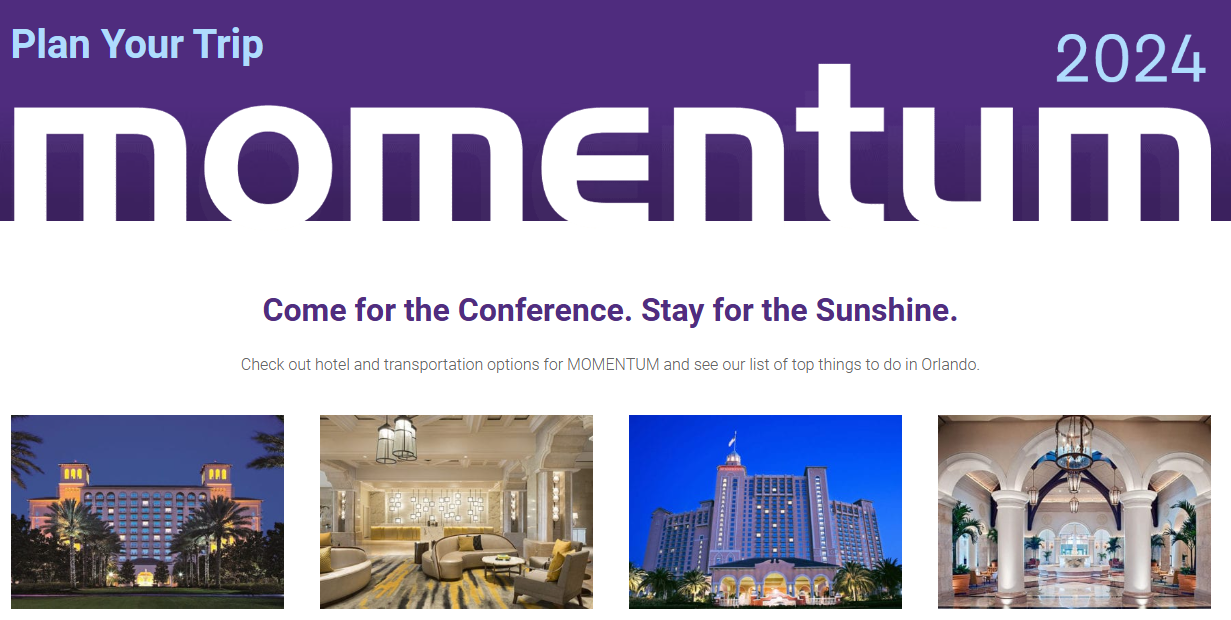
AMBIR to exhibit and sponsor ModMed’s Customer Event Momentum 24
AMBIR is excited to announce that it will participate and sponsor the ModMed customer confernece, Momentum 24. Event Details MOMENTUM

AMBIR Announces Certification of its Scanners for DocMgt
Wood Dale, IL | October 21, 2024 AMBIR, a leading manufacturer of business scanners, announced that it’s scanners have been

AMBIR to Exhibit at NextGen UGM 2024 in Nashville, TN
AMBIR is excited to announce it will be a sponsor and exhibitor at this year’s Nextgen UGM customer conference in
Product Categories
Scan popular barcode formats like 1D, 2D, PDF-417, and QR codes on either printed materials or digital versions found on screens.
Easily scan your business cards and import/create contacts in leading productivity & CRM applications like Microsoft Outlook.
Superior quality Card Scanners for challenging environments such as busy medical offices, and financial services.
The Flexicam will enable true collaboration in remote environments. Capture stunning 4K images and video, on the road or in the office.
Multiple models to fit all business environments; from document scanning at desks to medical card scanning at registration counters.
When you go mobile, AMBIR scanners go with you. They’re USB-powered, so you’ll never need to search for an outlet.
Our hybrid high-speed document & passport scanner lets you capture various documents in color; such as ids, passports and paper.
Our eSignature solutions are designed to optimize your authorization process by digitally collecting signatures for contracts and forms.
Requiring no ink or print ribbon, AMBIR Thermal Label Printers will cut your printing costs by up to 50% over traditional ink-jet printers.
Products Built for The Demands of Healthcare
AMBIR Healthcare Solutions play a vital role in automating and streamlining critical processes in your hospital, practice, or facility. AMBIR is known for exceptional quality, low Total Cost of Ownership and outstanding support.


Tailored Solutions for Banking & Accounting
There is more pressure than ever to deliver efficient and effective customer service. AMBIR scanning solutions deliver a host of advantages to your financial environment from banking and credit unions to mortgage, insurance and accounting firms.
Complete the form to download a copy of our updated Document Scanners Line Card.
And join our mailing list to receive special offers and discounts.