nSign Connect Setup
Step 1.
Determine your mode of connectivity
Before installing nSign, you need to determine which mode of connectivity you will use from your PC to tablet.
If your computer and tablet will be on the same network, you will want to follow the installation instructions for LAN/Wifi Connection.
If your computer and tablet will be on separate networks, you will want to follow the installation instructions for Cloud Connection.

LAN / WIFI Connection
To setup nSign with LAN/WiFi connectivity, click here to download your setup guide. The guide will provide step by step instructions for setting up nSign on your computer and tablet.
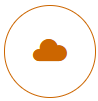
Cloud Connection
To setup nSign with cloud connectivity, click here to download your setup guide. The guide will provide step by step instructions for setting up nSign on your computer and tablet.
Step 2.
Download and install nSign Connect Software
Download the nSign Connect application on your computer using the link in the right column. Follow the instructions provided in the Setup Guide from Step 1 to complete installation.
Step 3.
Download the nSign Connect User Guide
This guide contains detailed information regarding the nSign applications and their features.
Step 4 (Optional).
Install Nuance Power PDF to create fillable forms.
Download and install this 45-day trial software of Nuance Power PDF software. The software will allow you to create fillable field forms to use with nSign.


