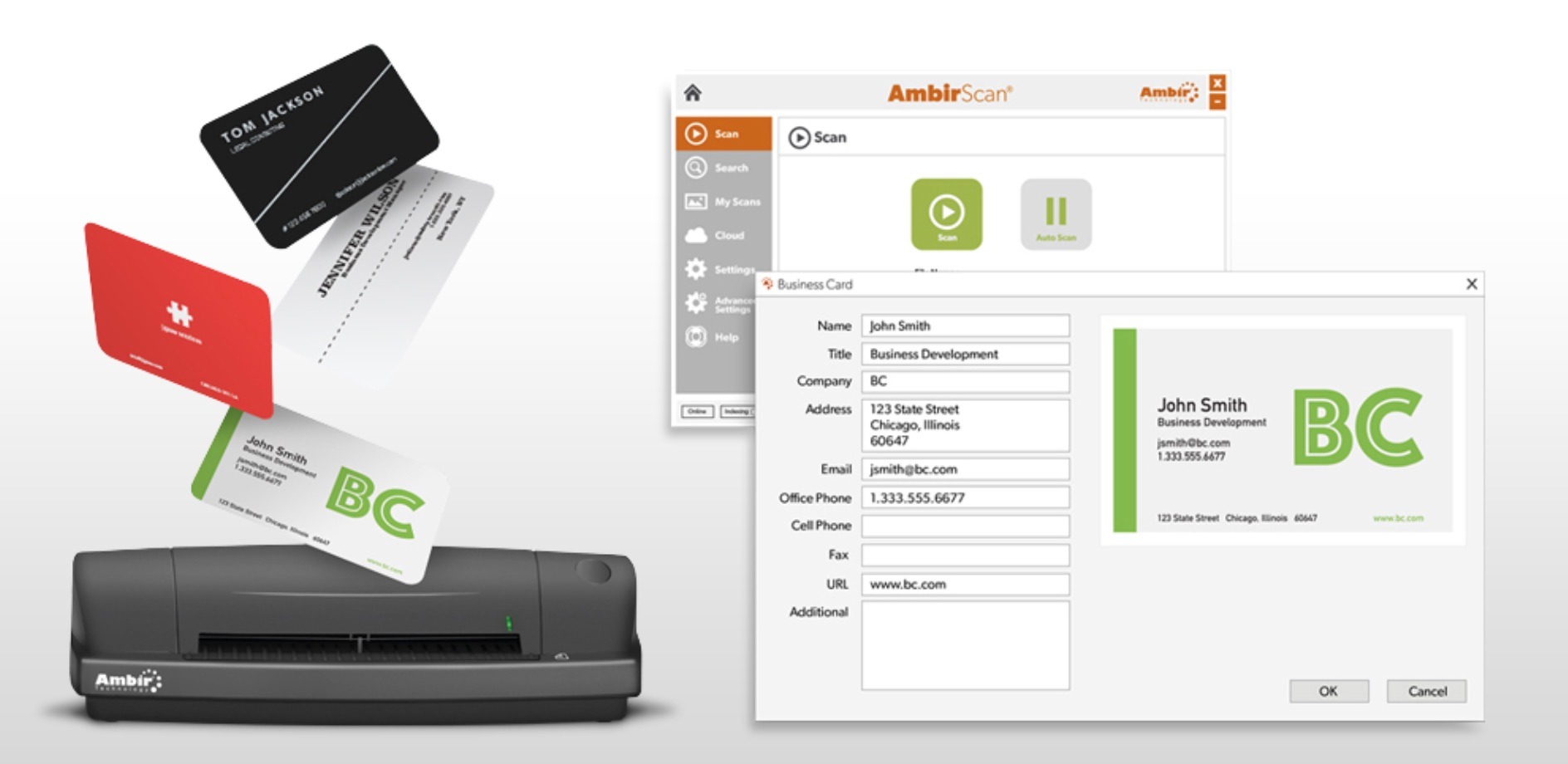
Digitize and Manage Your Contacts with AmbirScan Business Card Software
As a business professional, you’ll have numerous opportunities to network and share contact information throughout your career. Staying organized can be a challenge. It’s easy to misplace business cards or to lose track of them in a cluttered drawer. Don’t let your valuable contacts get lost in the shuffle. Digitize your business card collection with AmbirScan Business Card Software.
Ambir takes the manual effort out of data entry.
- Import contacts directly to Outlook: Compatibility with Microsoft Outlook makes growing your contact list simple and easy. Scan your business card in just seconds, and the information will be imported directly into your Outlook address book.
- Detect duplicate contacts: Avoid duplicate entries and repeated information with our automatic duplicate detection feature. This will keep your Outlook address book organized and up to date, with the option to edit or delete contact fields if needed.
- Export to CSV: AmbirScan Business Card utilizes OCR technology to create CSV files for convenient storage and backup your data. With just a few clicks, complete your upload by sending your CSV to third party CRMs, such as Salesforce and Google Contacts.
- Scan to a shared folder: For executive assistants and distributed office environments, scanning contacts to a shared folder allows for easy contact sharing across your organization. To get started, simply create a folder and select it as your destination for each applicable scan. This is a quick and efficient way to ensure all your important contact information is easily accessible to those who need it.
Ambir provides a wide range of scanners compatible with our Business Card software for maximum efficiency, no matter the environment. Whether you are looking for a compact choice, a versatile hybrid to handle both business cards and documents, or simply the fastest scanner for the job , we have a solution for you. Browse our product line to see what is the best fit for your scanning needs.
If you already own an Ambir scanner and are interested in adding enhanced business card scanning capability, we have individual licenses available for purchase. For those who have already purchased our software bundle and are looking for instructions on how to install, follow steps 1-9 below.
- Download your scanner driver from this list
- Click your download driver file to install your scanner driver
- Plug in your scanner
- Download and Install AmbirScan
- Click on the AmbirScan Icon on your desktop
- Click on Advanced Settings and select Register License
- Enter the license key provided to you by email or box insert
- Go to the scan tab and select the Business Card Scan Profile or hit F4
- Start scanning your business cards
Check out this short video to see our solutions in action.
For more information on implementing our AmbirScan Business Card Software into your workflow, visit ambir.com or contact our sales team at (630)-530-5400 Ext. 2.



