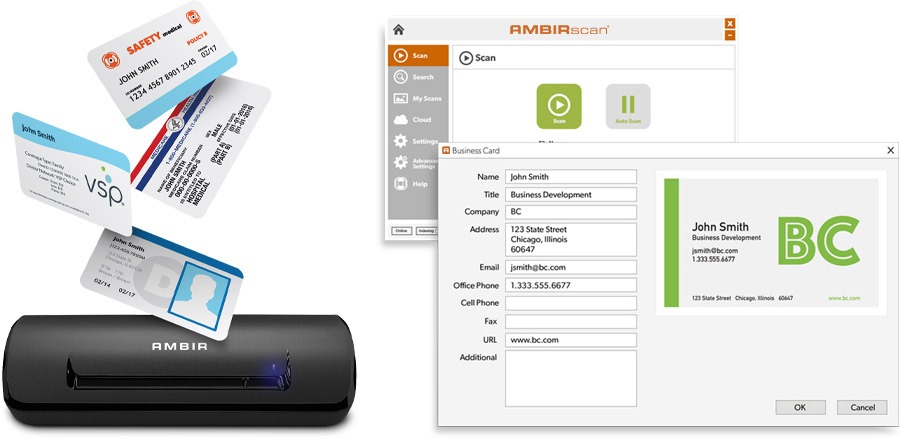Ambir Support for AmbirScan Business Card
and AmbirScan Receipt
Please follow steps 1 through 1 to configure your scanner with AmbirScan Business Card & AmbirScan Receipts Software
Step 1. Download your scanner driver from the list to the right.
Step 2. Click your download driver file to install your scanner driver.
Step 3. Plug in your scanner.
Step 4. Download and Install AmbirScan Business Card & AmbirScan Receipt.
Step 5. Click on the AmbirScan Business Card Icon on your desktop.
Step 6. Enter license key for AmbirScan Business Card on insert with the scanner or with that came via email.
Step 7. Select your contact destination in the dropdown.
Step 8. Start Scanning Business Cards.
Step 9. Click on the AmbirScan Receipt Icon on your desktop.
Step 10. Enter license key for AmbirScan Business Card on insert with the scanner or with that came via email.
Step 11. Start Scanning Receipts