Setting up your Signature Pad

Step 1.
Turn your pad over. If the back of your pad has -RDP listed, please download and install the link below. If it does not, move on to step 2.
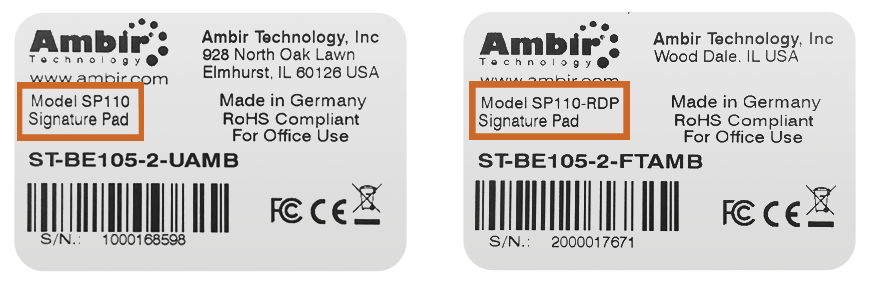
Step 2.
Plug the Signature Pad into a USB port on the PC.
Step 3.
To sign PDF documents: Download and install SignoSign2 software.
Step 4.
Install the SignoPAD Tools. The signopPAD Tools installer contains 2 applications and a plug-in for Word or Excel. See details below:
Includes:
Signo Integrator 2
Allows you to sign and paste your signature into any application that can accept an image.
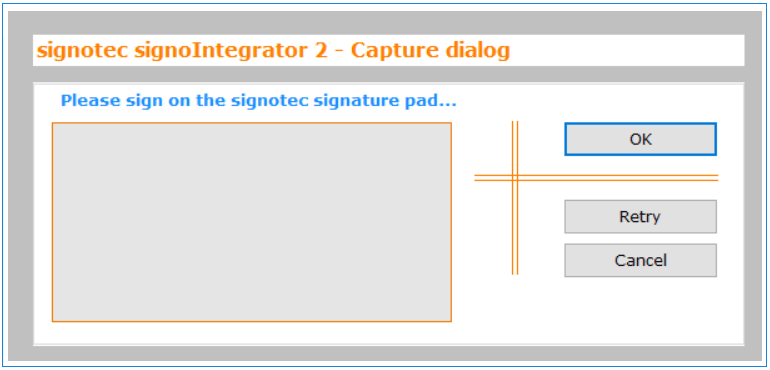
Signo Imager
A very simple application which creates signatures as image files, such as JPEG, PNG or TIFF.
MS Plugin
Plugin that allows you to sign into Word or Excel. It uses Signo Integrator as a base for capturing the signature.
Step 5. (optional)
Install the signotech Omega Slideshow Manager software. This software allows you to add a rotating slideshow of images on the SP200. You can also change the default image on the SP110 (only one image is able to be loaded onto the SP110).
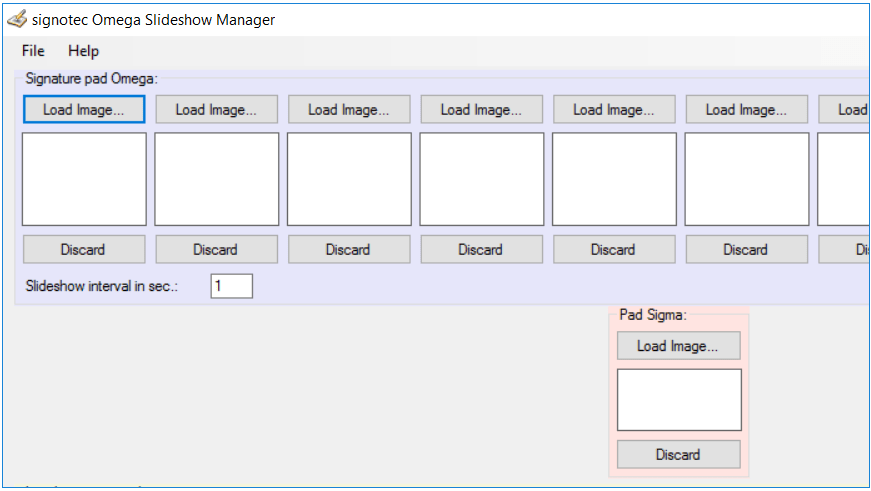
Online Video Guides
Signing into a PDF
The latest entry in our ‘Signing in Under a Minute’ series takes us from a Word document, straight to PDF and signed within a minute. The stars of the show are the Ambir nSign SP200, our new full-color, full-security electronic signature pad, and signoSign 2 software.
Signing into a Microsoft Word Document
Can you sign directly into a Word document? It’s not hard with the Ambir nSign series.

